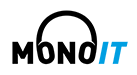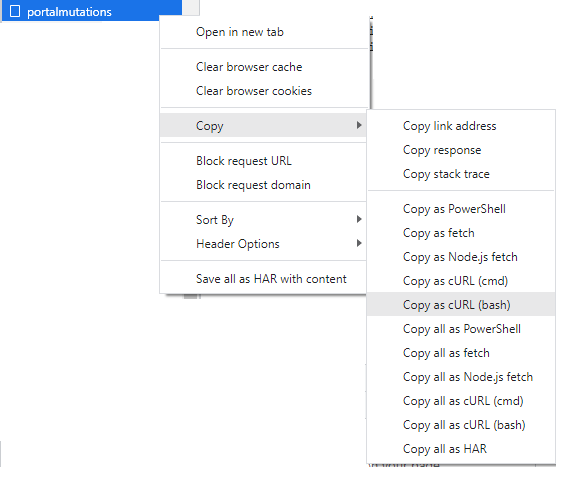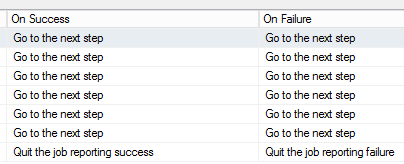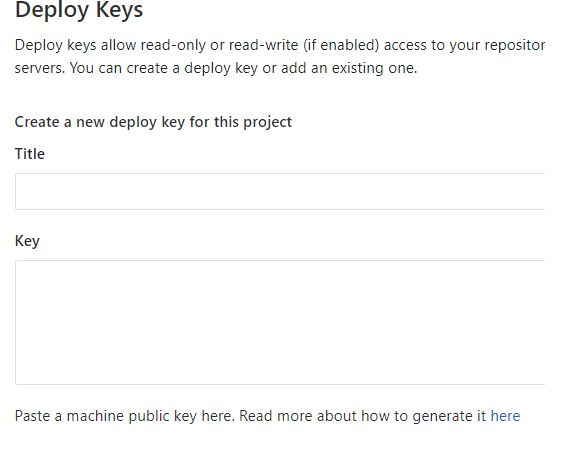Provided you still have access to the original/old MFA device or it was originally configured to allow SMS MFA login, these instructions worked for me.
Log in to https://myapplications.microsoft.com using your ‘normal’ tenancy credentials.
Select your own profile badge in the circle in the top right corner of the screen and choose ‘Switch organization’ to log into the guest tenancy you want to reconfigure. Use the MFA authentication on the original/old device.
Now, in the guest tenancy, select your badge again in the top right corner of the screen, and choose ‘My Profile / Show Account’. Next, select ‘Security Credentials / Security Data’ and click on ‘Add Method’ (The URL ends with /security-info). Follow the procedure to add the new device.